Introduction to Interactive Exhibit Design with MaKey MaKey
The B.C. Museums Association gratefully acknowledges funding support of this project

Using a MaKey MaKey micro-controller you can easily and affordably test and create interactive exhibits for your museum. This toolkit will offer ideas, resources, and walkthroughs for creating interactive exhibits. This toolkit will also explore ideas for making “hands-off” or COVID-friendly interactive exhibits that create interactivity without being touched with hands.
What is a MaKey MaKey?
The MaKey MaKey is a small circuit board that transforms anything that conducts electricity into an input device for your computer. In a nutshell, the MaKey MaKey is a small USB-powered circuit board that allows users to turn anything that conducts electricity into an input for a computer. The classic MaKey MaKey project is transforming bananas into a piano. Since both bananas and people conduct electricity, by touching the banana, the user completes the circuit, sending a signal to the computer which triggers the playing of a note on a piano.
Since the MaKey MaKey turns anything conductive into an input on a computer, this allows you to quickly prototype and test ideas for interactive exhibits and activities. But how does that work in practice?
In the picture below, a MaKey MaKey is being used to connect an apple to a computer. A small amount of electricity flows from the computer to the apple. To complete the circuit, the person in the picture needs to hold a ground wire. This ground wire works as a return path for the electricity.
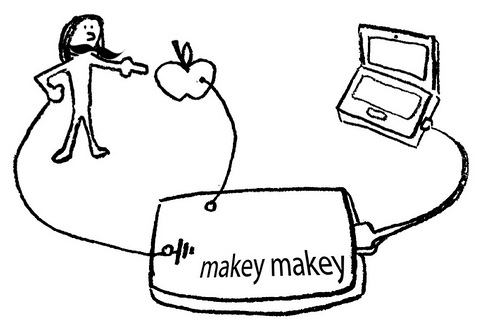
For a circuit to work, electricity needs to flow in a circular path, from a power source (when we’re using a MaKey MaKey our computer is the power source) to an object (in the picture, the apple is the object), and then back to the power source (it travels through you back to the laptop).
Download this lesson plan from the MakerBus
Setting Up Your MaKey MaKey
Setting up your MaKey MaKey is as easy as setting up a USB keyboard. Watch this video for a quick getting started overview:
The MaKey MaKey website also has a fantastic first-timers guide for getting started: https://makeymakey.com/blogs/how-to-instructions/first-time-set-up-basic-how-to-guide
Using MaKey MaKey with Scratch
Scratch and the MaKey MaKey are like chocolate and peanut butter – two great tastes that taste great together. Using Scratch (a kid-friendly visual programming language developed by MIT) you can make custom programs for your MaKey MaKey (a circuit-based invention kit) in minutes. Together these two tools create the perfect STEAM learning experience, blending programming, learning about circuits, and music.
If you’ve never heard of Scratch before, Scratch is a programming language created in 2006 by the MIT Media Lab to encourage younger learners to learn basic coding skills using this simple, yet powerful, tool. Scratch also has a large online community where Scratch users can share their creations, exchange ideas, and work collaboratively on new projects.
You can code in Scratch either using their online tools or by downloading the Scratch Offline Editor. Since Scratch is primarily web-based, it means that the tools run on most internet-connected computers and certain tablets.
Scratch uses a visual coding interface that allows users to combine interlocking puzzle pieces to create commands. For example, you might connect MOVE FORWARD with LEFT ARROW KEY to create an object that moves forward when you press the left arrow key.

When it comes to learning Scratch, the best way to start is by jumping in. Scratch offers a great interactive tutorial that walks users through the basics of getting started. In this tutorial, users learn how to make the Scratch cat mascot (seen above) dance and play music. It only takes about 5-10 minutes to complete the first tutorial and we highly recommend trying it if you’re interested in learning more about Scratch. The tutorial launches the first time you launch the Scratch Creator.
If you want to see videos of Scratch in action or see some tutorial videos, check out the official Scratch channel on Vimeo.
Even if you’ve never created a program in Scratch before, you can design custom programs for your MaKey MaKey.
Using the “Event” command “When ______ key pressed” and the “Sound” command “Play drum ___ for ____ beats” you can create a custom drum program in moments.
By clicking on the “Events” tab in the “Scripts” menu, you can select “When [space] key pressed” command and drag it into the creation window on the left side of the screen. Once you’ve dragged this command into the creation window, you can click on the command to choose which key you would like to use as a trigger. By default, the MaKey MaKey uses the up, down, left, and right arrows as well as the spacebar and the left mouse button.
Then click on the “Sound” tab in the “Scripts” menu and drag the “play drum ___ for ___ beats” command into the creation window. By dragging these two commands together, you’ve made one trigger for your MaKey MaKey. Repeat this process until you’ve made as many triggers as you want.
The finished product for our custom MaKey MaKey drum set looks like this, please feel free to copy it to create your own.
If you want to make your custom instrument even cooler, try experimenting with the sound recording option and try creating your own custom sounds. By recording your own custom sounds, you could use Scratch to record audio for an interactive exhibit and use a MaKey MaKey to trigger the custom recordings.
Web apps that are helpful for testing your MaKey MaKey
MaKey MaKey and Interactive Exhibits (Floor Piano Activity)
The Plan:
Using a Makey Makey and tinfoil, create an interactive floor piano that will play notes when students walk on it
What to do:
- Clear some empty floor space for the piano
- Using a Chromebook and a Makey Makey either use an online piano (http://makeymakey.com/piano/) or build your own piano in Scratch (https://scratch.mit.edu/) to create a floor piano
- Create keys on the floor using tinfoil (keys can be as small or as large as you want)
- Connect the alligator clips of the Makey Makey to the tinfoil keys
- If you need more keys try using the extra ports on the back of the Makey Makey
- Ask students to walk on the keys to trigger the piano notes
- If the notes don’t play when the keys are walked on, ask students to try taking off their shoes
- Ask students to work in small groups to design a short dance performance that makes use of the floor piano
Materials Needed:
- 1 Chromebook
- 1 Makey Makey
- Alligator clips (included with Makey Makey)
- Tinfoil
Extension Ideas:
Now that you’ve built the basic floor piano, think about how you can expand upon this idea. Using a program like Scratch, you can record custom sounds that can be played when the keys are stepped on.
If you want to make more durable keys, consider watching the following tutorial: https://www.youtube.com/watch?v=6ox7kK8TDWg/.
For Teachers:
Curriculum Connections:
Makey Makeys are effective for creating multisensory multimedia art experiences that support the existing Arts curriculum.
-
- Dance: “[Students] should also be able to use technology and/or props to enhance the message of their dance pieces.”
- Drama: “Introduction of digital storytelling, multimedia presentations, and dance-drama into drama forms; incorporation of technologies from different media to enhance sets, backdrops, and special effects; use of virtual role play to explore options for avatar characters.”
- Music: “…use available technology such as software, electronic instruments, or recording device.”
Reflection Questions for Students:
How can the floor piano be used to change the message of a dance performance?
How is the floor piano different than traditional pianos? Does the way music is played change the feeling it produces?



