Learning Portal How-to | Playlists
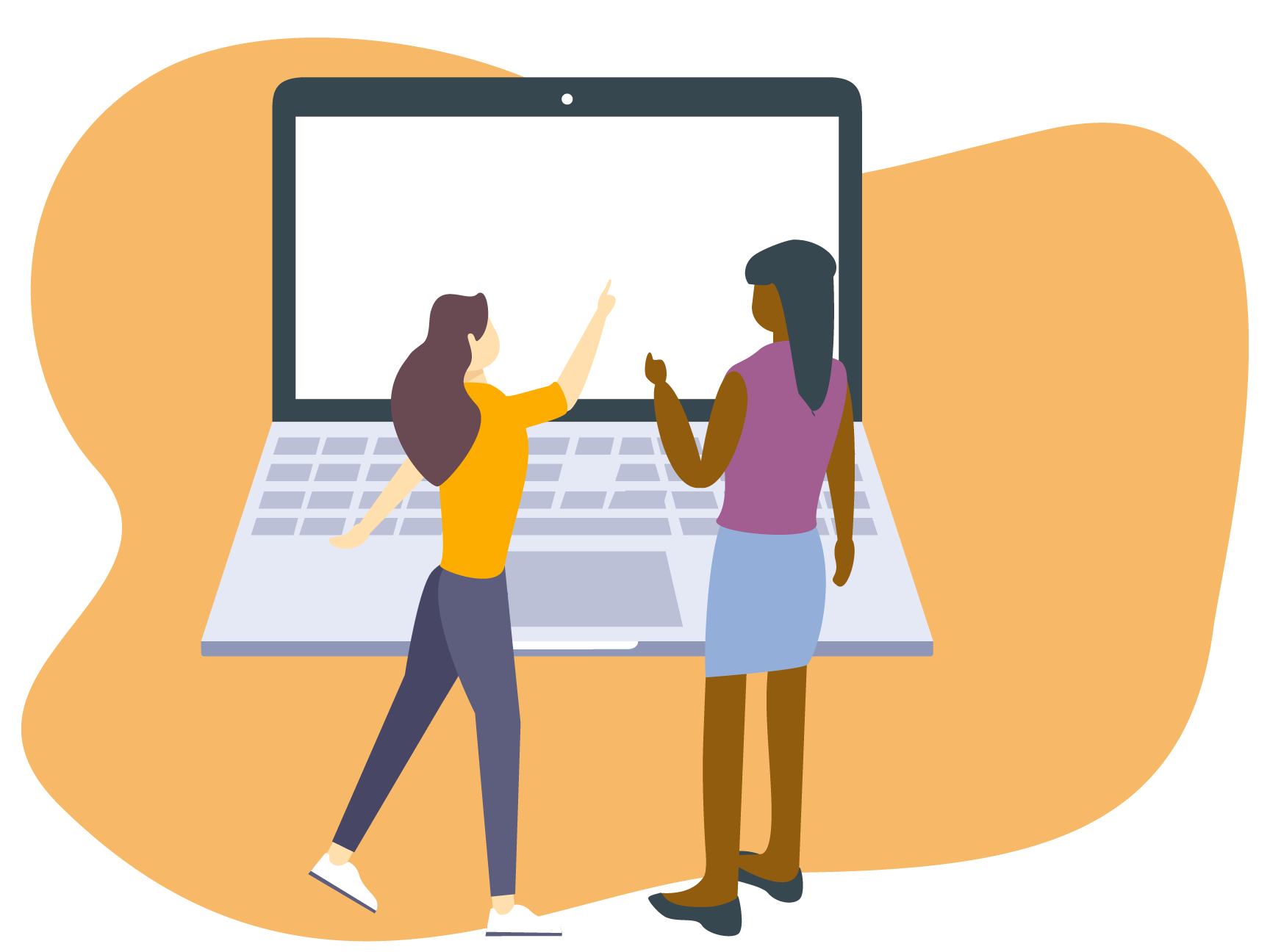 Content
Content
How do I get started? – Logging in
How do I change which playlist I’m viewing?
How do I add content to my Playlist?
What is a Playlist?
A Playlist is a way for BCMA Members to curate their own experience on our online learning portal. Playlists allow the user to curate, save, and share custom collections of resources.
The BCMA also creates playlists accessible by all of our users here. These playlists are updated regularly, so if you see something you want to keep, be sure to save it to your own playlists!
How can a Playlist be used?
There are unlimited ways you can use a playlist. Here are a few options inspired by our members:
- Create a one-stop-shop of tools for your summer student
- Share orientation resources with new board members
- Save resources to a “read later” playlist so you don’t forget
- and many more
How do I get started? – Logging in
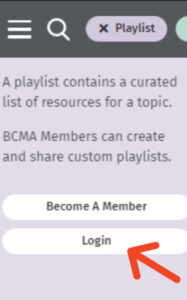 If this is your first time accessing Playlists, you will need to log in using your usual BCMA member email. If you don’t remember which email is associated with your membership, please contact members@museum.bc.ca for assistance.
If this is your first time accessing Playlists, you will need to log in using your usual BCMA member email. If you don’t remember which email is associated with your membership, please contact members@museum.bc.ca for assistance.
- Click the purple “Playlist” button at the top-right of the screen. You will be given the option to log in or become a member.
- Clicking “Login” will prompt you to enter your email address.
- The first time you access member-only features of this portal, you will need to verify your email address. The verification email may take a few minutes to reach your inbox. This process allows for easy access without having to remember your BCMA password.
- After you have verified your email, you will be able to access all member content while accessing the site from the same IP address.
How do I access my Playlist?
Clicking the purple “Playlist” button at the top of the page will open a new menu. This menu displays the contents of your most recently accessed playlist.
You can view all playlists by clicking “Manage My Playlists”. From here you can create, view, edit, and share your playlists.
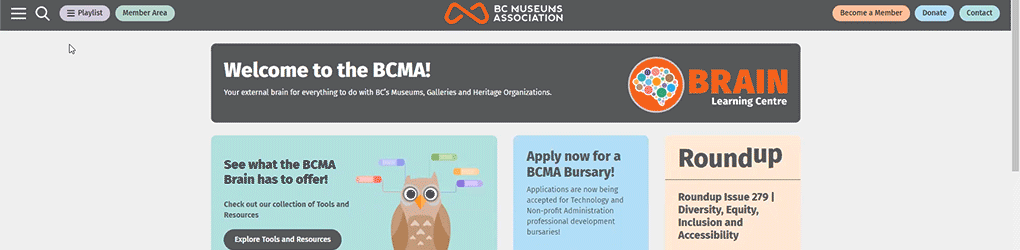
How do I change which playlist I’m viewing?
When viewing the “My Playlist” page, you will see icons under each playlist:

The checkmark icon selects a playlist for viewing. When you click the purple “Playlist” button the items in this playlist will display.
You can also click the underlined title of a playlist to view all contents without adding it to your menu.
How do I add content to my Playlist?
Internal Resources:
Content can be added to your playlist anytime while browsing resources. Simply click the “Add to Playlist” button at the top of an open resource. You will be able to add it to an existing playlist or create a new playlist from there.
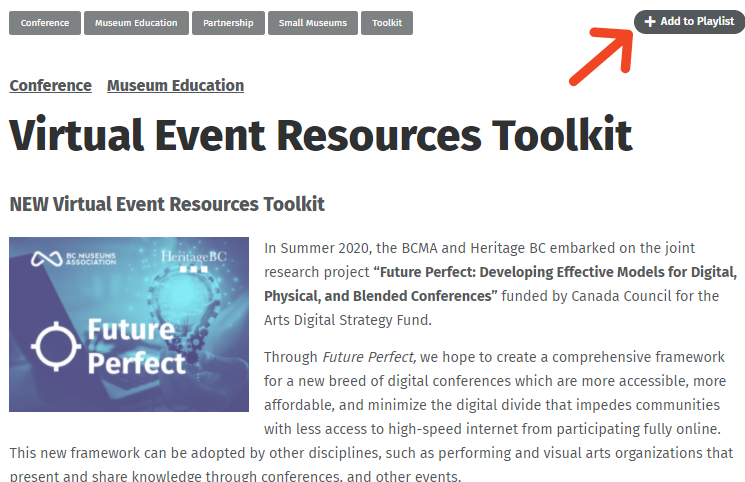
External Resources
You can also add external resources to your playlist! This is done under “Manage My Playlist”. Click the edit icon on the desired playlist. Near the bottom is an option for “Add External Link”. Enter a name and link for the resource and click “Save Changes”.

How do I edit my Playlist?
When viewing the “My Playlist” page, you will see icons under each playlist:

The pencil icon opens an editing screen. From there you can rename your playlist at the top of the screen. You can also add a description, rearrange and delete items, and add external links.

The trash bin icon deletes the playlist.
How do I share my Playlist?
When viewing the “My Playlist” page, you will see icons under each playlist:

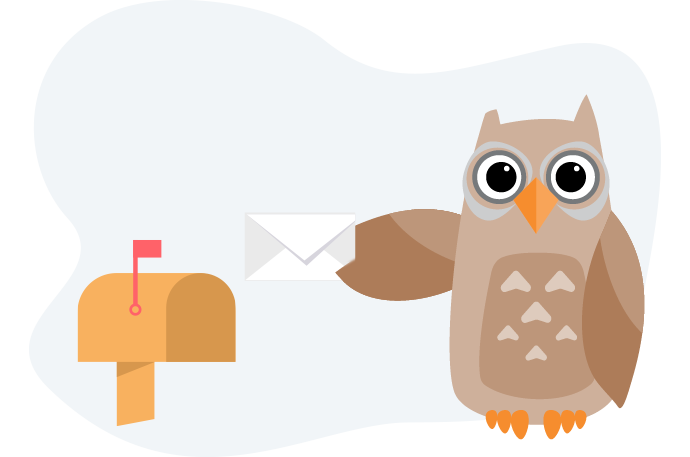
The paper airplane icon creates a URL so you can share your playlist. Simply copy and paste the URL to direct others to your playlist.
Did you create a playlist that would be beneficial to all BCMA Members? Share it with the BCMA and we’ll include it as a resource!
Questions?
We’re happy to help. Contact us at bcma@museum.bc.ca!
